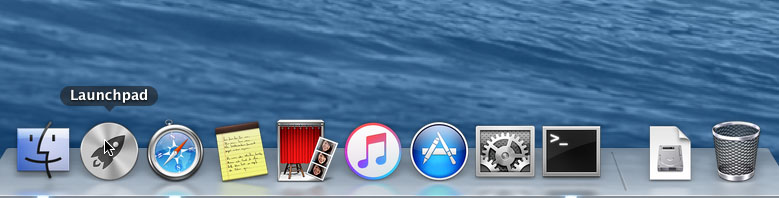Mac Installation Instructions
Download app
Our video or software is an app. You will first need to download the app by clicking on the Mac link. This should start the downloading of the app. Or, copy and paste the link into a new browser window and click enter. Once it completes downloading, continue on with the instructions.
Install app
Now you need to install the app. Find the icon (location choices shown in the images below) and double click on the icon. The installer may also be found in your Mac downloads folder.
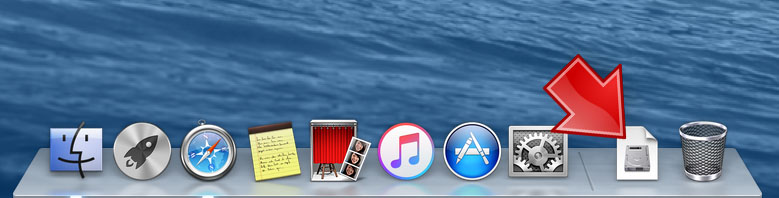
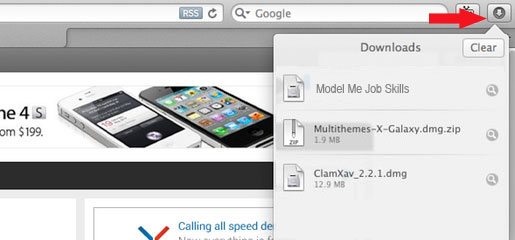
Double click to unzip until you see the app icon.
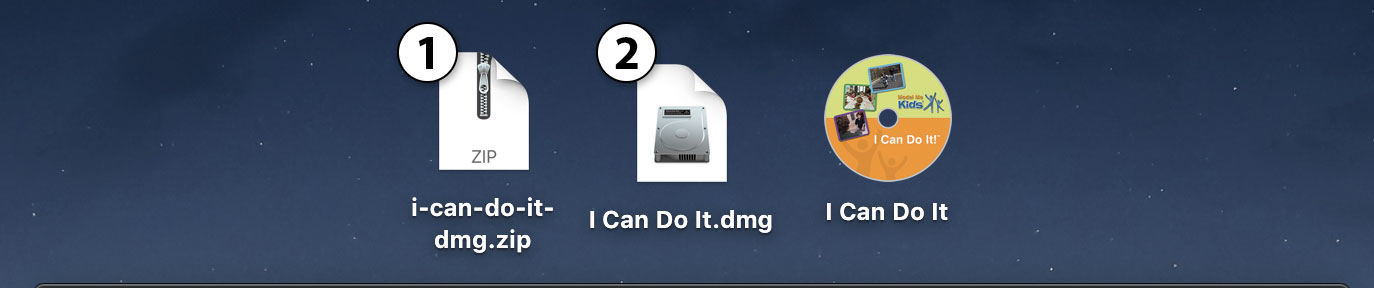
Since you downloaded this app from the Internet, your Mac will typically ask you if you are sure you want to run it. You can click Open.
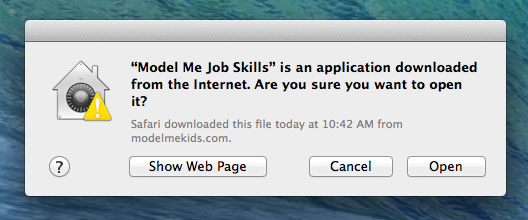
Next, drag the app icon to the Applications folder on the right to install.
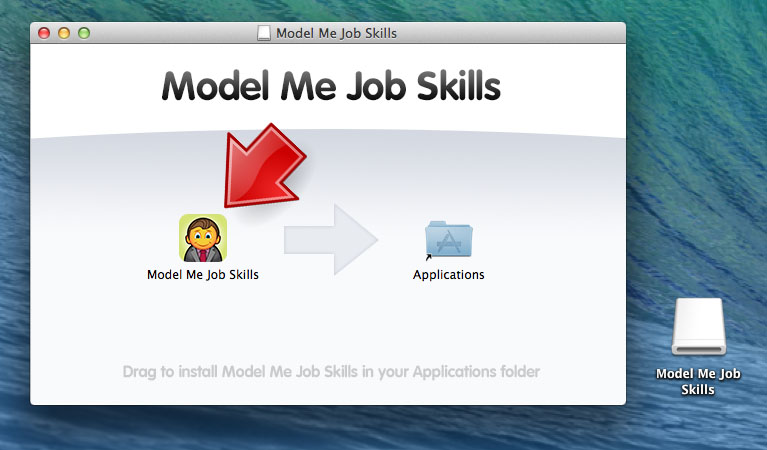
NOTE: If you don’t see the above screen, you will need to double click on the app icon shown in the bottom right corner of the above example image.
If you are updating the app, you may see the following message. It is okay to click Replace.
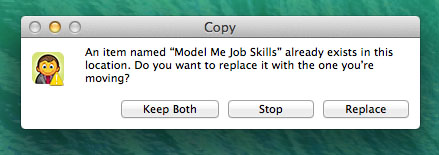
The app has now been placed in your applications folder. To open the app, simply click on Launchpad and click on the app from within your list of applications.